9. Clean Up Resources
S3
- Go to the S3 service and select the buckets created during the project.
- Choose Empty to delete all objects in the bucket.
- After emptying, select Delete to remove the bucket.
DynamoDB
- Go to the DynamoDB service and select Tables from the left menu.
- Select the
fashion-rcm-tabletable created during the project. - Click Delete to remove the table.
- Confirm deletion by typing
confirmand clicking Delete.
Glue
Go to the Glue service and select ETL jobs from the left menu.
Select the
fashion-datalake-etljob, click Actions, and choose Delete jobs.Select Databases from the left menu.
Select the
fashion-clean-zonedatabase and click Delete.Select Crawlers from the left menu.
Select the crawler you created, click Actions, and choose Delete crawler. Type
Deleteto confirm and click Delete.
RDS
- Go to the RDS service and select Databases from the left menu.
- Select the
fashion-dbdatabase created during the project. Click Actions and choose Delete.
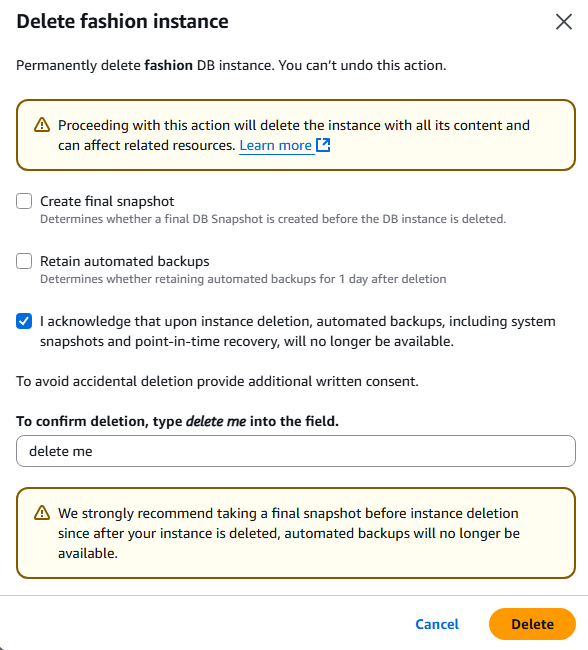
Lambda
- Go to the Lambda service and select Functions from the left menu.
- Select the Lambda functions you created:
fashion-rds-to-s3,kinesis-to-dynamodb. - Click Actions and choose Delete. Confirm deletion by typing
confirmand clicking Delete.
EventBridge
- Go to the EventBridge service and select Schedules from the left menu.
- Select the rule you created,
fashion-rds-to-s3-scheduler. Click Delete.
EC2
- Go to the EC2 service and select Instances from the left menu.
- Select the
fashion-webappinstance you created. - Click Instance state and choose Terminate instance. Click Terminate (delete) to confirm deletion.
ECR
- Go to the ECR service and select Repositories from the left menu.
- Select the
fashion-ecr-repositoryrepository you created. - Click Delete.
IAM
- Go to the IAM service and select Roles from the left menu.
- Select the roles you created:
- AWS-Glue-S3-Full-Access
- AWSGlueServiceRole-FashionCrawlerRole
- ec2-kinesis-role
- lambda-s3-full-access
- lambda-kinesis-dynamodb-role
- Delete any Kinesis Firehose and EventBridge roles if present.
- Click Delete, type
deleteto confirm, and click Delete.
Network Interfaces
- The Network Interfaces created by Lambda Functions will be automatically deleted about 20–40 minutes after the Lambda Function is deleted.
- You cannot delete the VPC if there are still active Network Interfaces. Therefore, you need to wait until these Network Interfaces are deleted.
- If you want to delete Network Interfaces immediately, see https://repost.aws/knowledge-center/lambda-eni-find-delete
VPC
- After the Network Interfaces have been deleted, you can delete the
fashion-vpcVPC created during the project. - Go to the VPC service and select Your VPCs from the left menu.
- Select the
fashion-vpcVPC you created. - Click Actions and choose Delete VPC. Confirm deletion by typing
deleteand clicking Delete.