3. Create Application Environment
Overview
- In this section, we will create the application environment for the Data Pipeline.
- The environment includes:
- EC2 Instance: Where mock data is generated and database tables are initialized.
- RDS: PostgreSQL database for storing mock data.
The database model consists of 4 tables:
- products, users, orders, and order_details
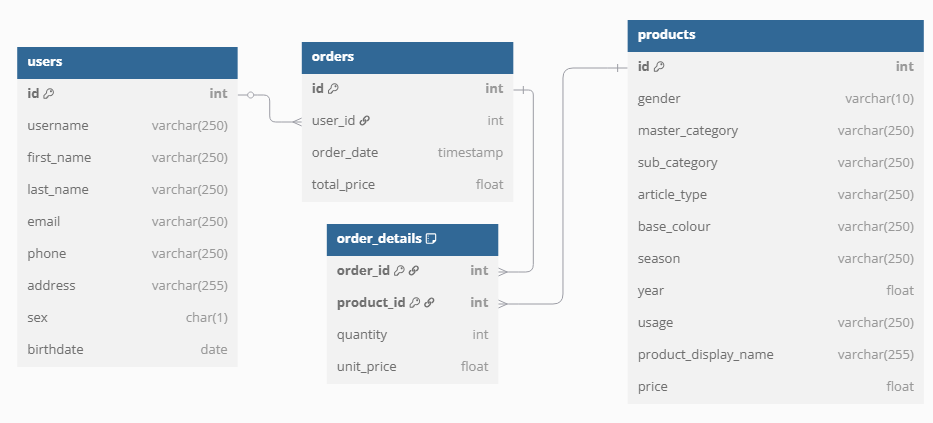
Deployment Steps
- Return to the RDS interface
- Select Databases from the left menu
- Click on fashion-db
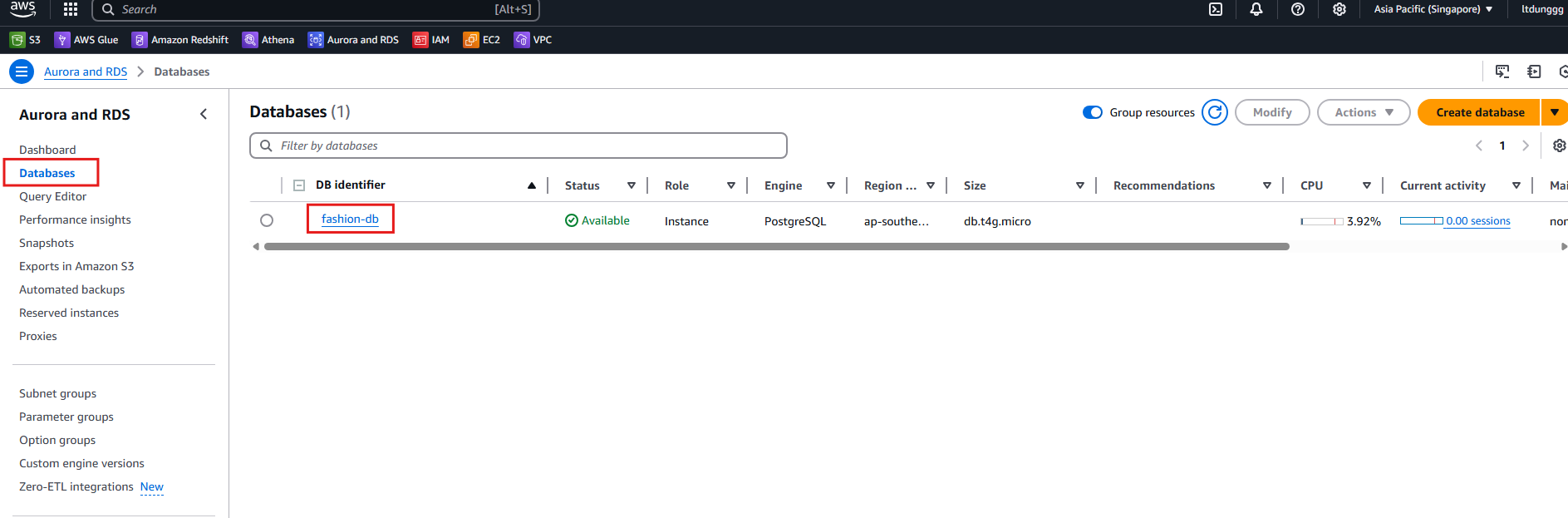
- In the fashion-db interface, save the Endpoint of the database somewhere safe.
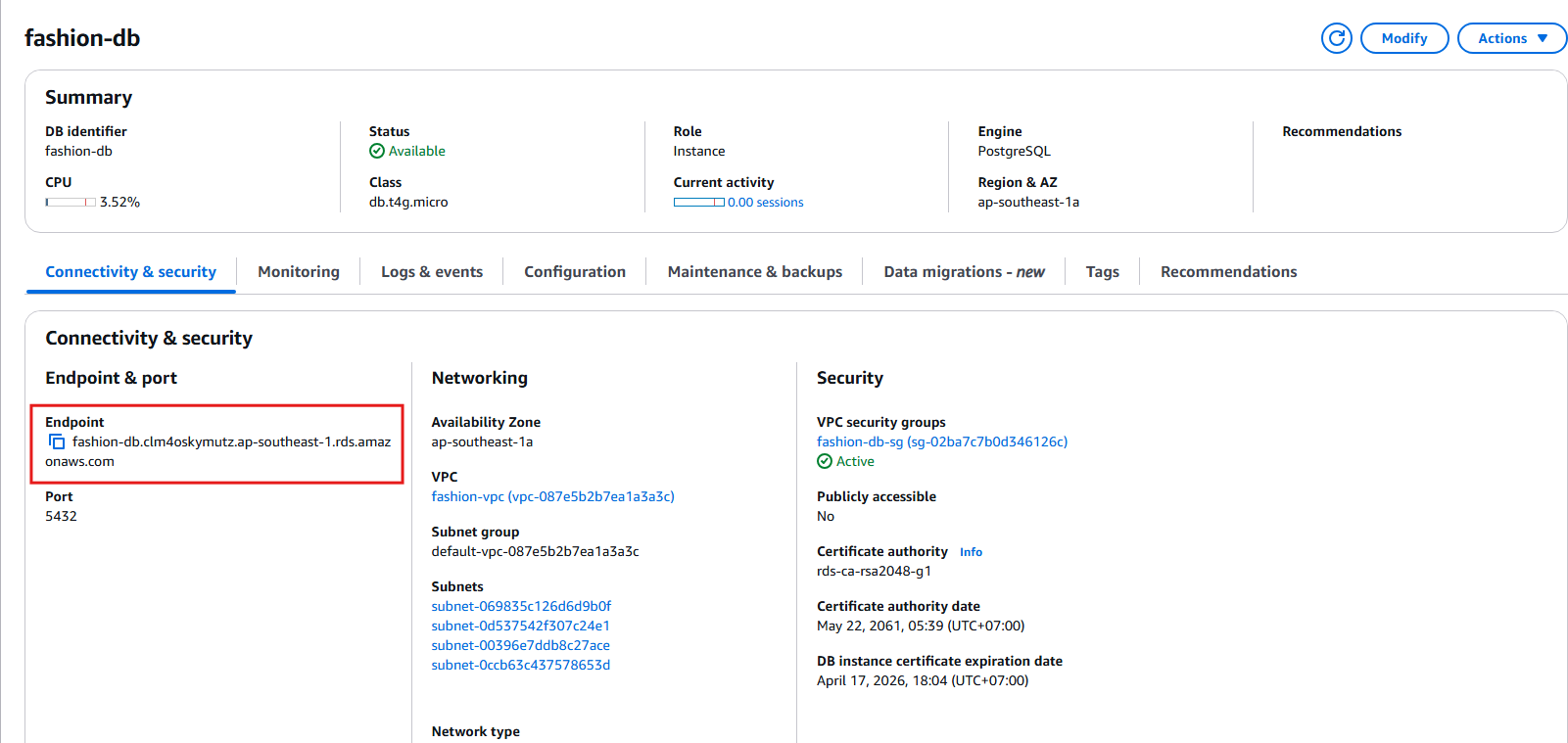
- Scroll down to the Connected compute resources section
- Click on Actions
- Select Set up EC2 connection

- In the Set up EC2 connection interface
- For EC2 Instance, select fashion-webapp
- Click continue
- In the Review and confirm section, select Set up
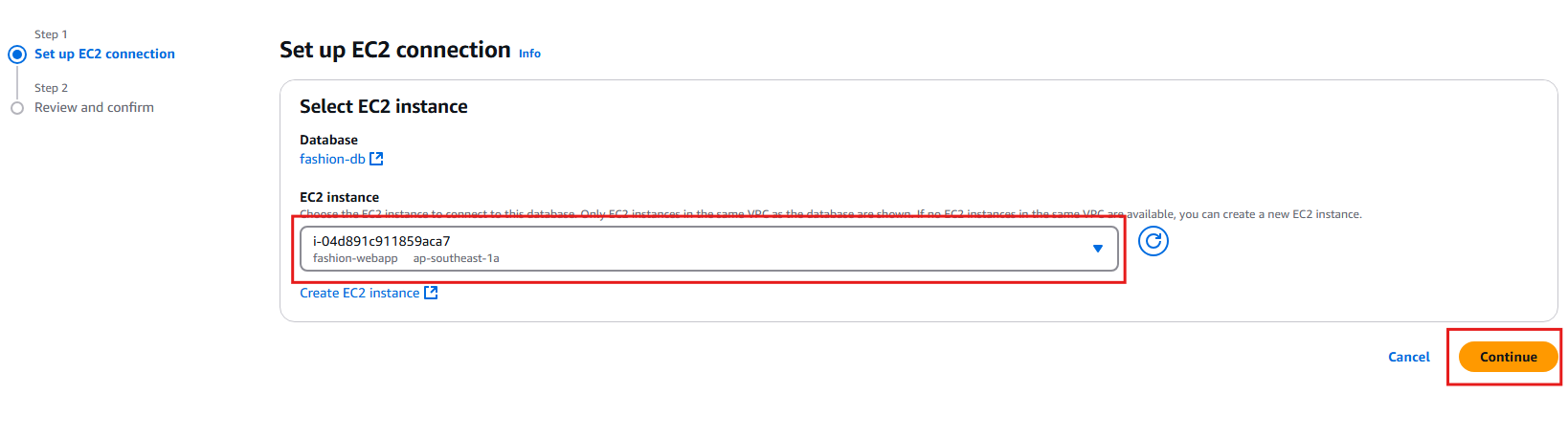
- When finished, you will see a notification like this:
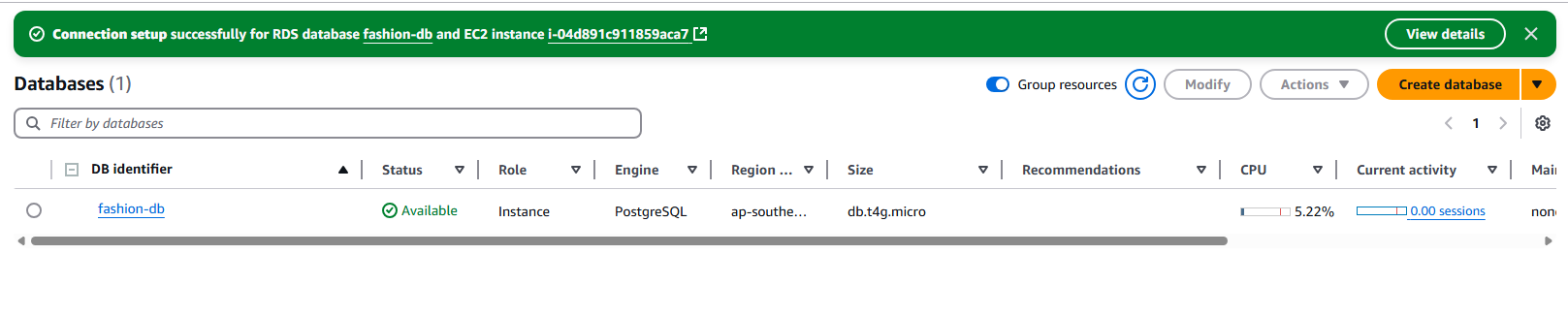
Return to the terminal connected to the EC2 Instance from step 2.3 Create EC2 Instance.
Test the connection to the PostgreSQL database using the Database DNS you saved earlier:
- Use the following command to connect to the PostgreSQL database, then enter the database password you created.
psql -U postgres -h <YOUR_POSTGRESQL_DNS> -p 5432 -d postgresIf you see a notification like the following, you have successfully connected to the PostgreSQL database.
- If the image below does not appear, please review the above steps.

- If the image below does not appear, please review the above steps.
Type
\qto exit PostgreSQL and return to the terminal.Set up the environment for generating mock data:
- Enter the following command:
vim .env - In vim, press i to enter insert mode.
- Enter the following information into the
.envfile:- RDS_HOST: The DNS of the PostgreSQL database you saved in step 2.
- RDS_PASSWORD: The password of the PostgreSQL database you created in step 2.
- KINESIS_STREAM_NAME:
fashion-ds - STREAM_ARN: The ARN of the Kinesis Stream you created in step 2.6 Create Kinesis Stream.
- Press Esc to exit insert mode.
- Type
:wqto save the.envfile and exit vim.
- Enter the following command:

- Create tables for the database:
- In this step, we will create 4 tables for the database on RDS
- At the same time, mock data for 1000 users and the products table will be generated
python initdb.pyIf you see a notification like the following, you have successfully created the database and mock data for 1000 users and the products table.
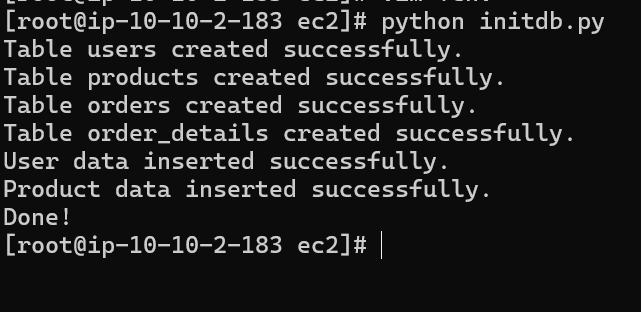
View the tables created in the PostgreSQL database:
- Use the command from step 7 to connect to the PostgreSQL database.
- Enter the following command to view the tables created in the PostgreSQL database:
SELECT * FROM information_schema.tables WHERE table_schema = 'public';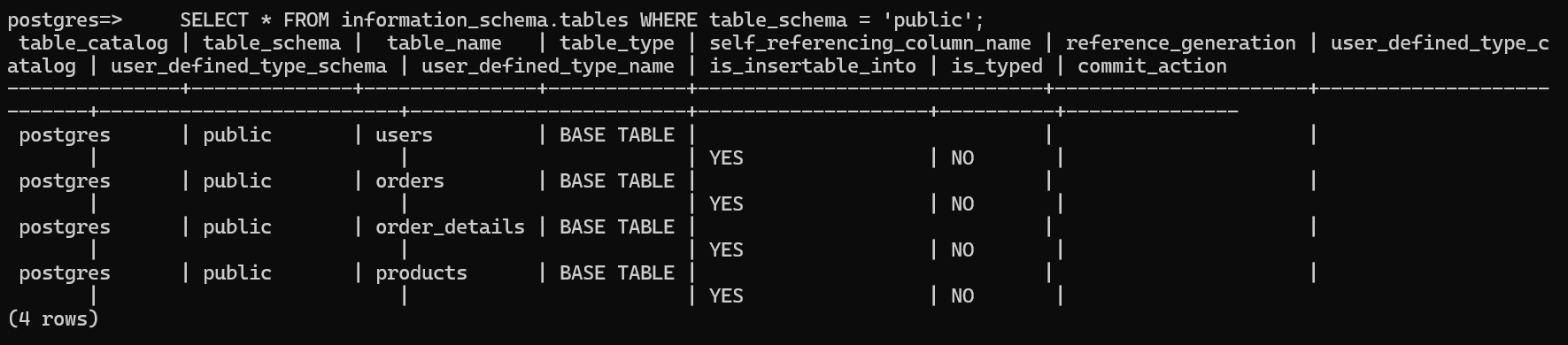
- View all data in a table (Optional):
SELECT * FROM <TABLE_NAME>;
--- Ví dụ:
SELECT * FROM users;- You have successfully created the application environment for the Data Pipeline.