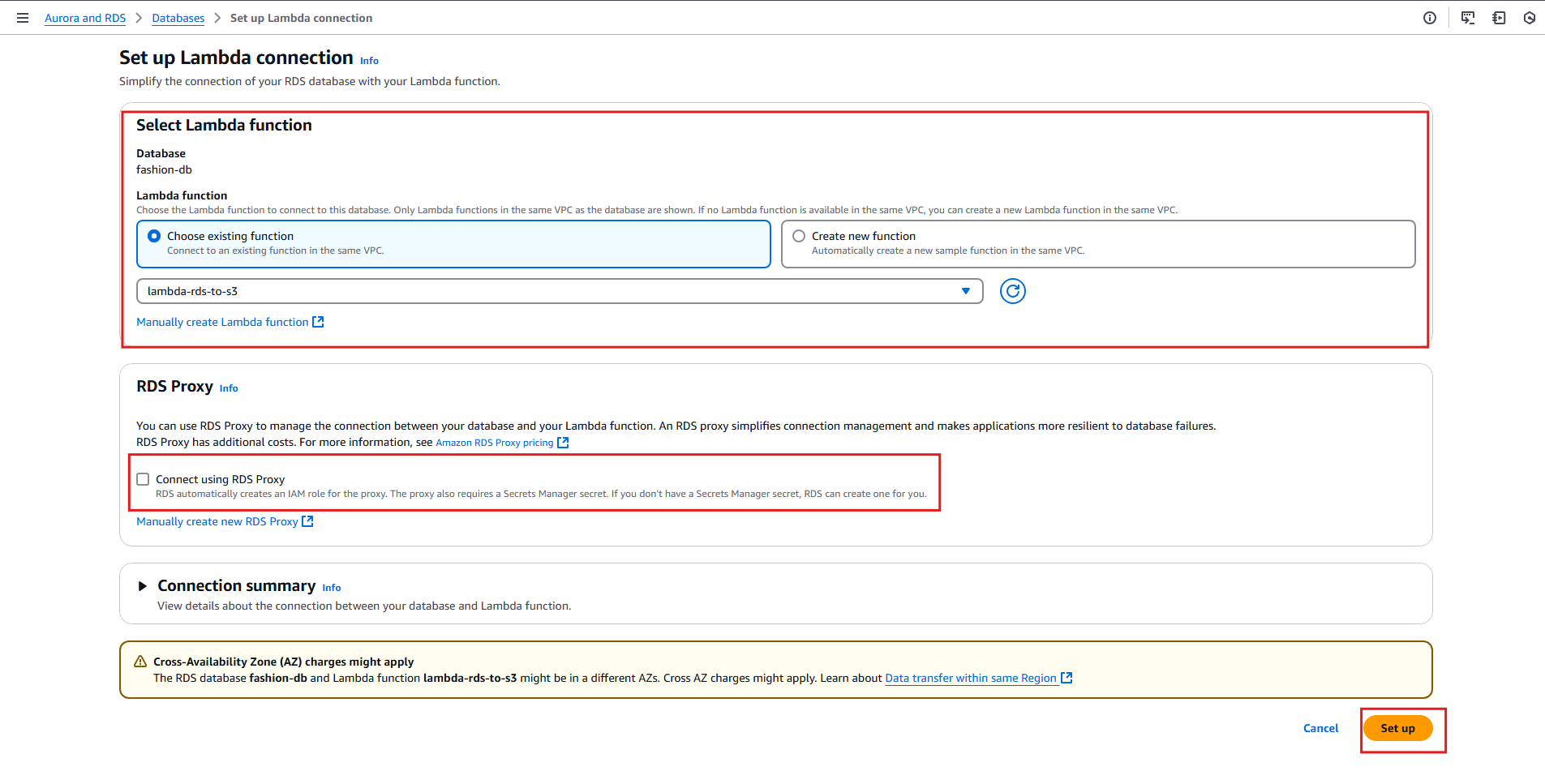4. Extract Data from RDS to S3
Overview
- In this section, we will use AWS Lambda to extract data from Amazon RDS and save it to Amazon S3. We will use a simple Lambda function to accomplish this.
- The Lambda function will be triggered to connect to Amazon RDS, execute an SQL query to retrieve data, and then save the data to Amazon S3 as a CSV file.
- First, download the Lambda function zip file here. Click the download raw file button at the top right of the screen to download.
Access S3
- Go to the AWS Console, search for and select S3 from the services menu.
- Click on the
fashion-logic-zonebucket that we created earlier. - In the bucket interface, click Upload.
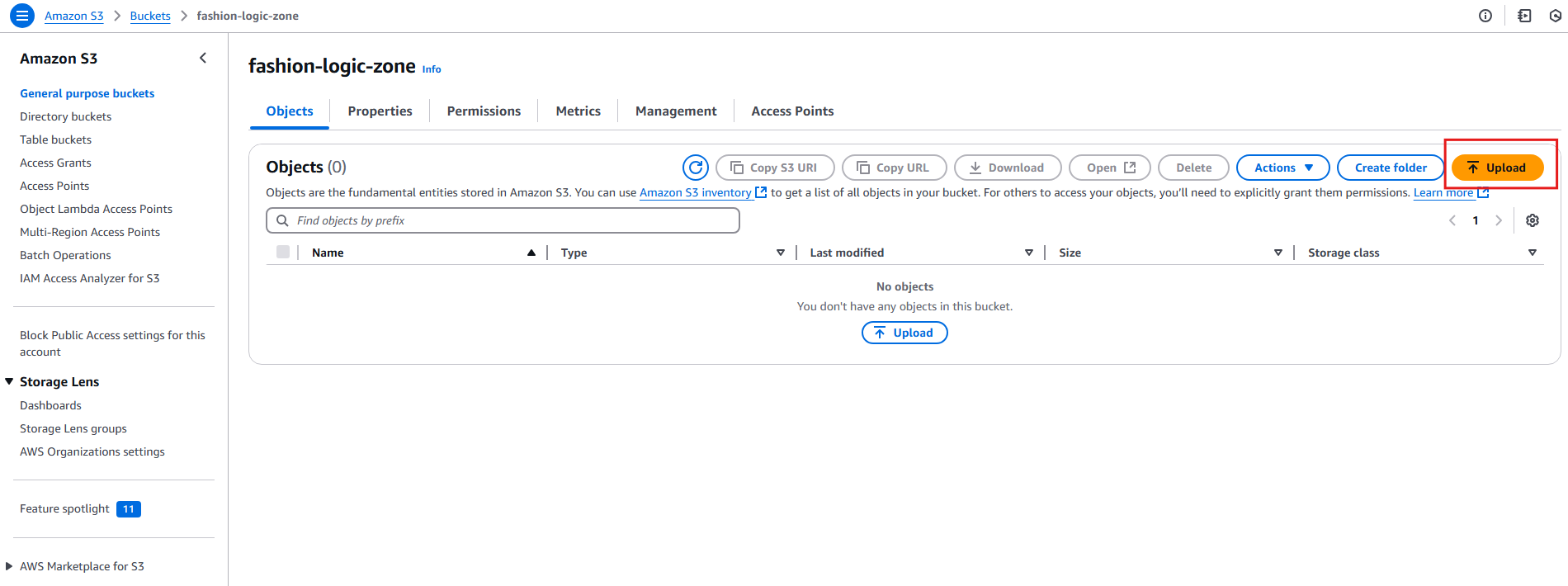 4. In the Upload interface:
4. In the Upload interface:
- Click Add files, select the
rds-to-s3-lambda.zipfile you downloaded above. - Click Upload.
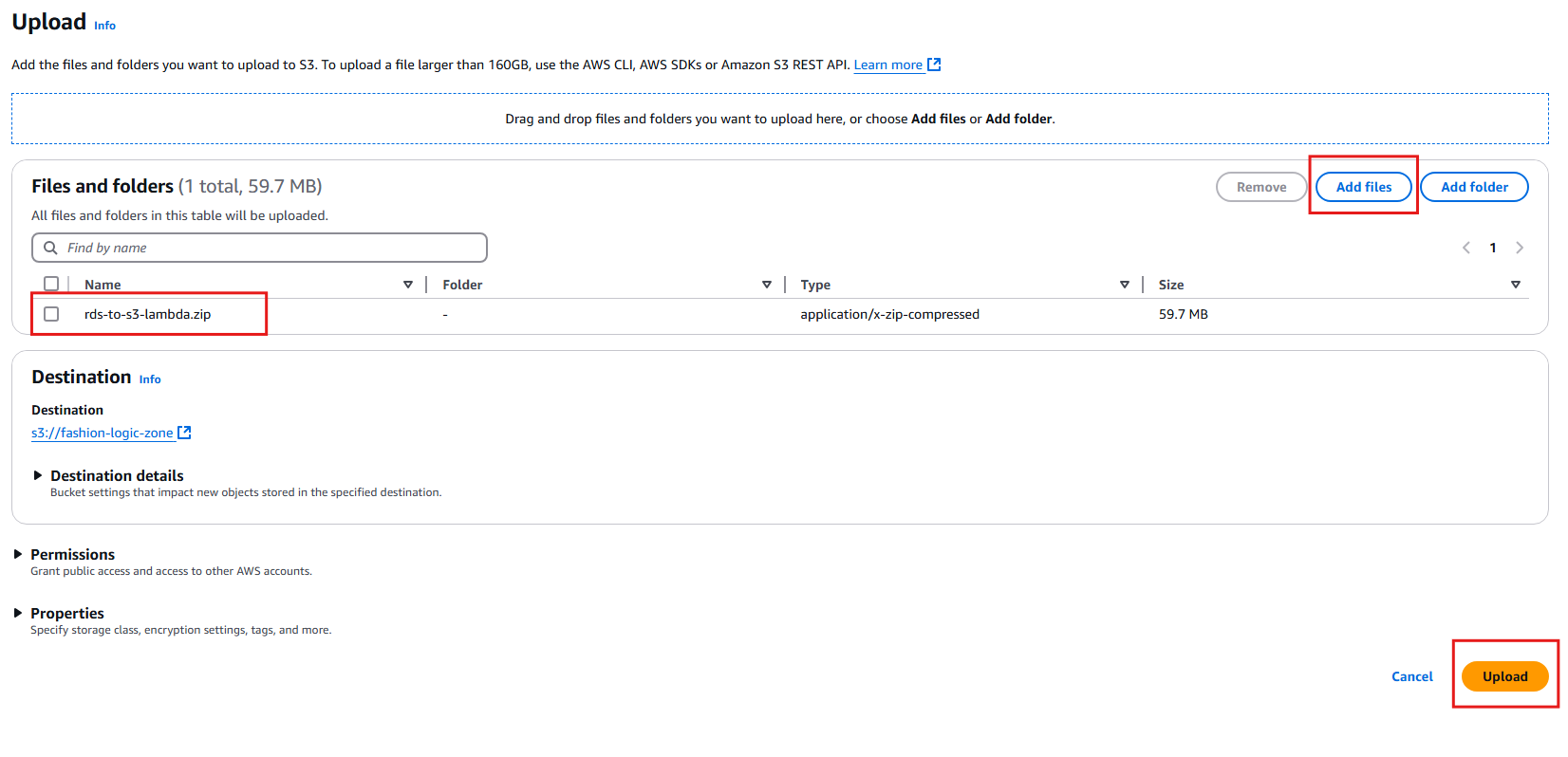
- After a successful upload, you will see the
rds-to-s3-lambda.zipfile in the bucket. Save the Object URL of this file; we will use it in the Lambda function.
Create Lambda Function
Go to the AWS Console, search for and select Lambda from the services menu.
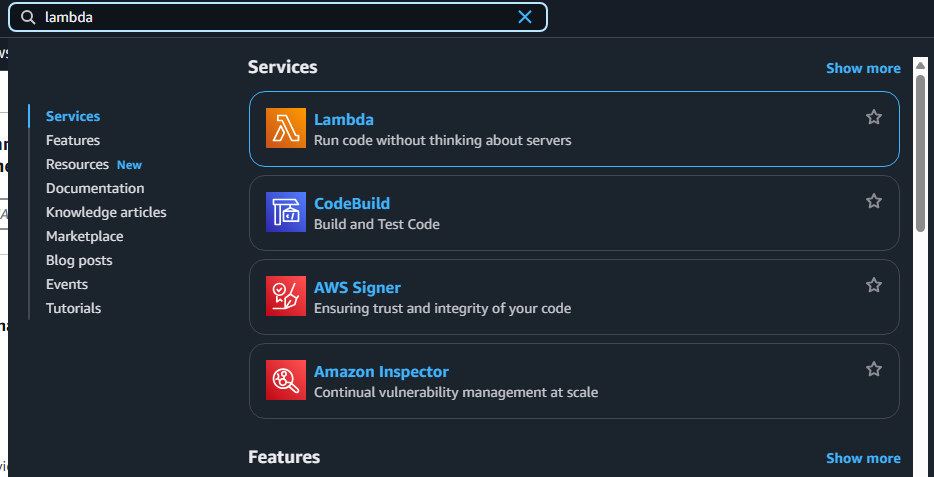
Click Create function.
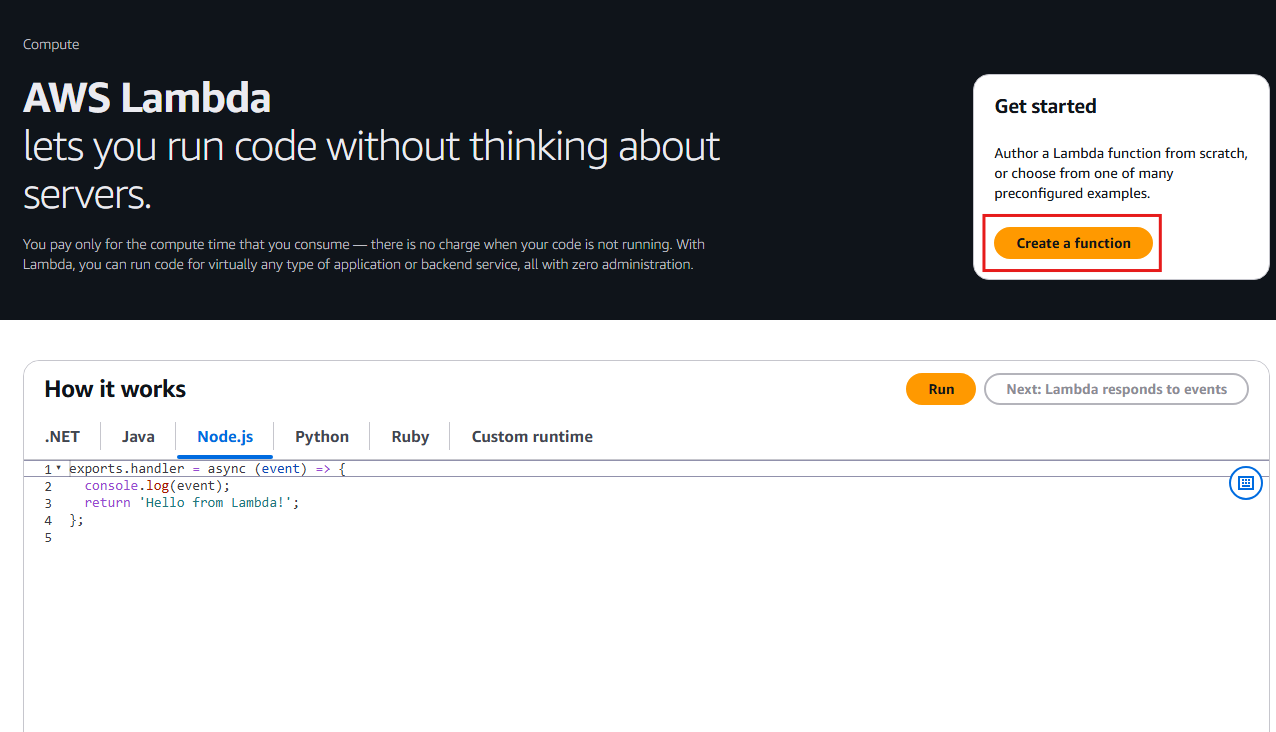
- In the Create function interface:
- Choose Author from scratch.
- Enter the function name as
lambda-rds-to-s3. - Select Python 3.13 for Runtime.
- Click Change default execution role.
- Select Use an existing role.
- Choose the
lambda-s3-full-accessrole that we created earlier.
- Click Create function.
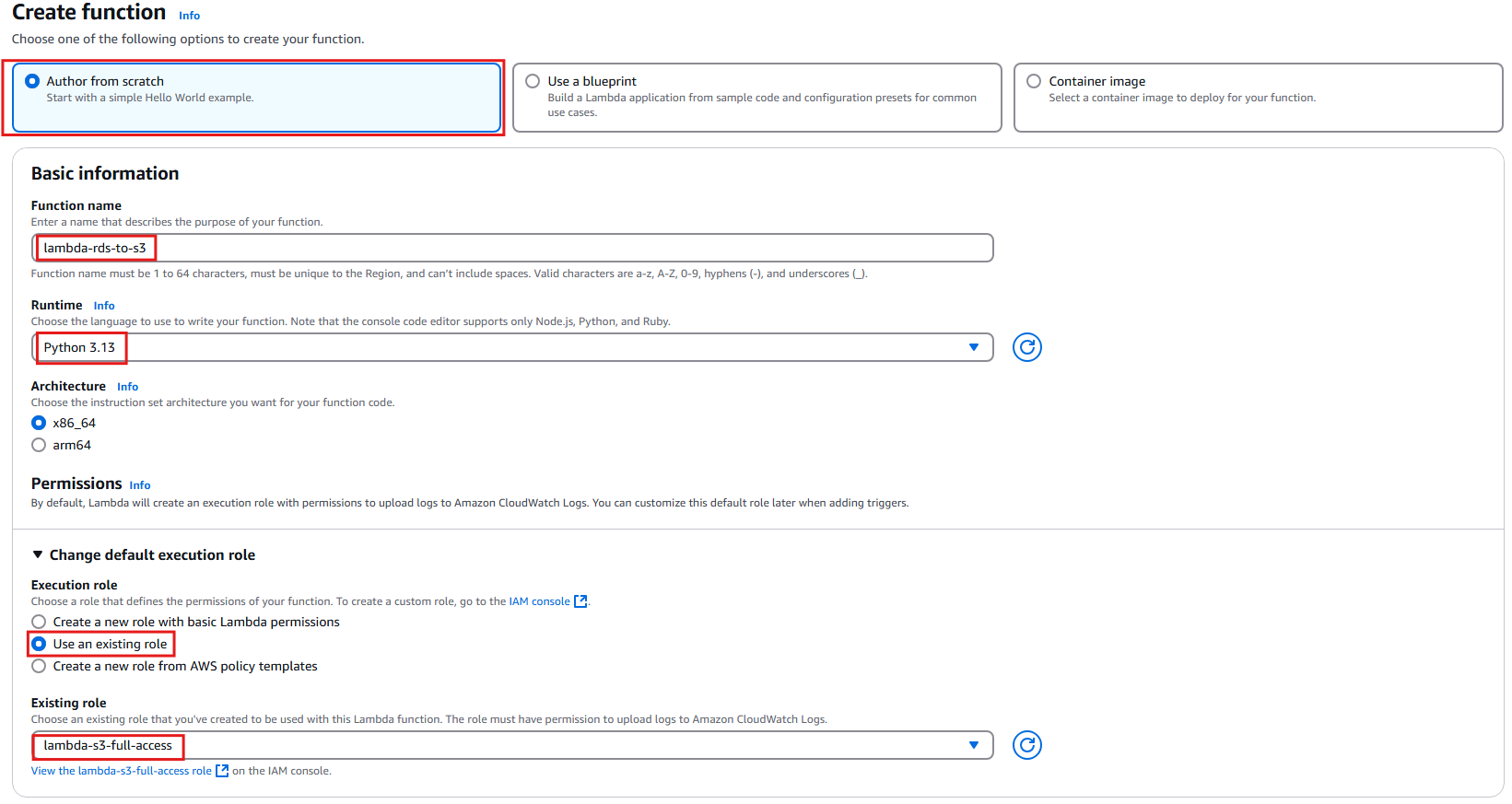
- In the Function code section:
- Under Code source, click Upload from and select Amazon S3 location.
- Enter the path to the
rds-to-s3-lambda.zipfile you uploaded to S3 earlier. - Click Save.
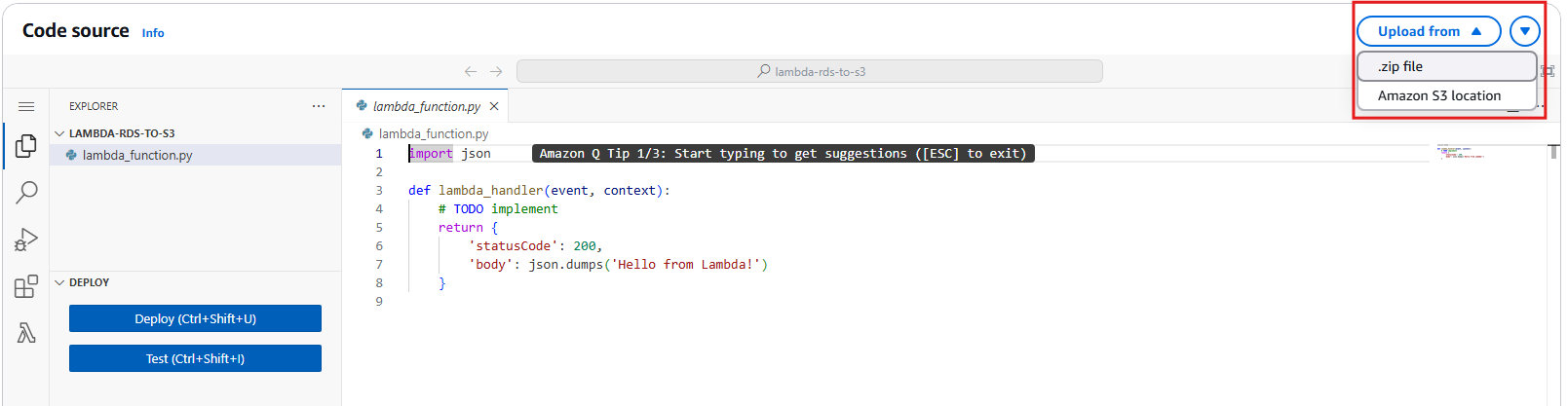
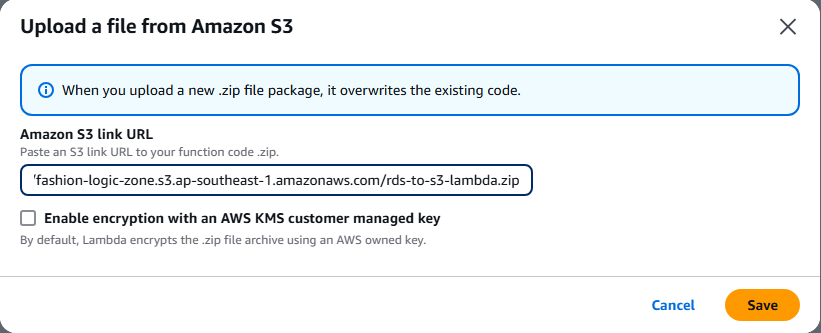
- After a successful upload, click Configuration.
- In the General configuration section, click Edit.
- Set Memory to
512 MB. - Set Timeout to
5 minutes. - Click Save.

- In the Configuration interface, click Environment variables.
- Click Edit.
- Click Add environment variable.
- Enter the following environment variables:
RDS_HOST: The endpoint address of the Amazon RDS instance created earlier.RDS_PASSWORD: The password for thepostgresuser created earlier.S3_BUCKET:fashion-landing-zone.
- Click Save.
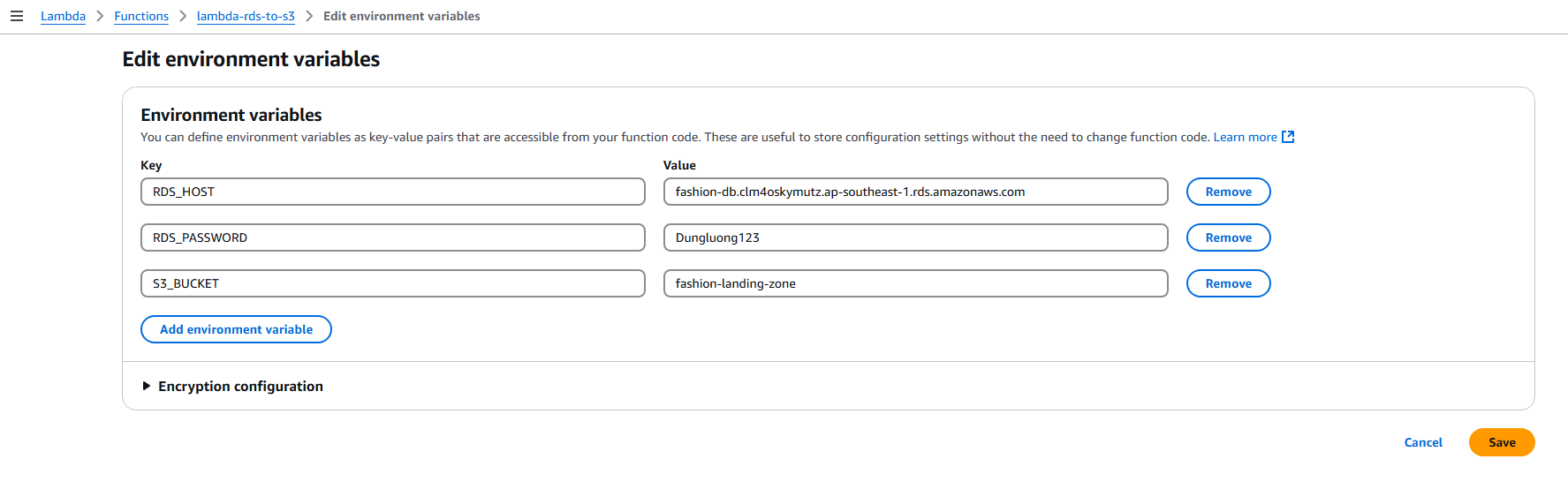
- In the Configuration interface, click VPC.
- Click Edit.
- For VPC, select the VPC created earlier.
- For Subnets, select the two private subnets created earlier:
- fashion-subnet-private1-ap-southeast-1a
- fashion-subnet-private2-ap-southeast-1b
- For Security groups, select the default security group of the VPC.
- Click Save.
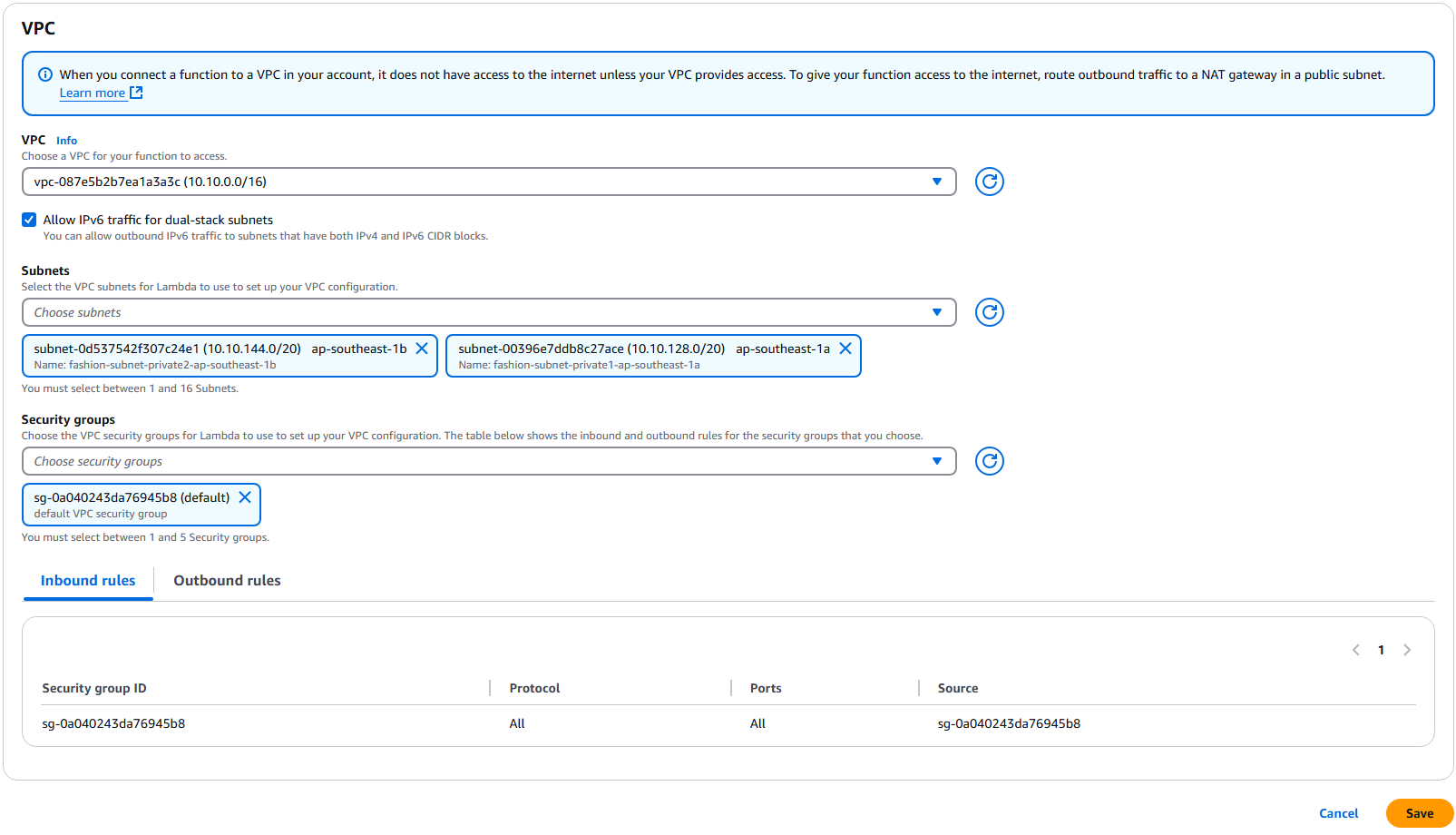
Allow Lambda to Access RDS
- Return to the fashion-db interface under Databases in the RDS console.
- Scroll down to Connected compute resources, click Action, and select Set up Lambda connection.
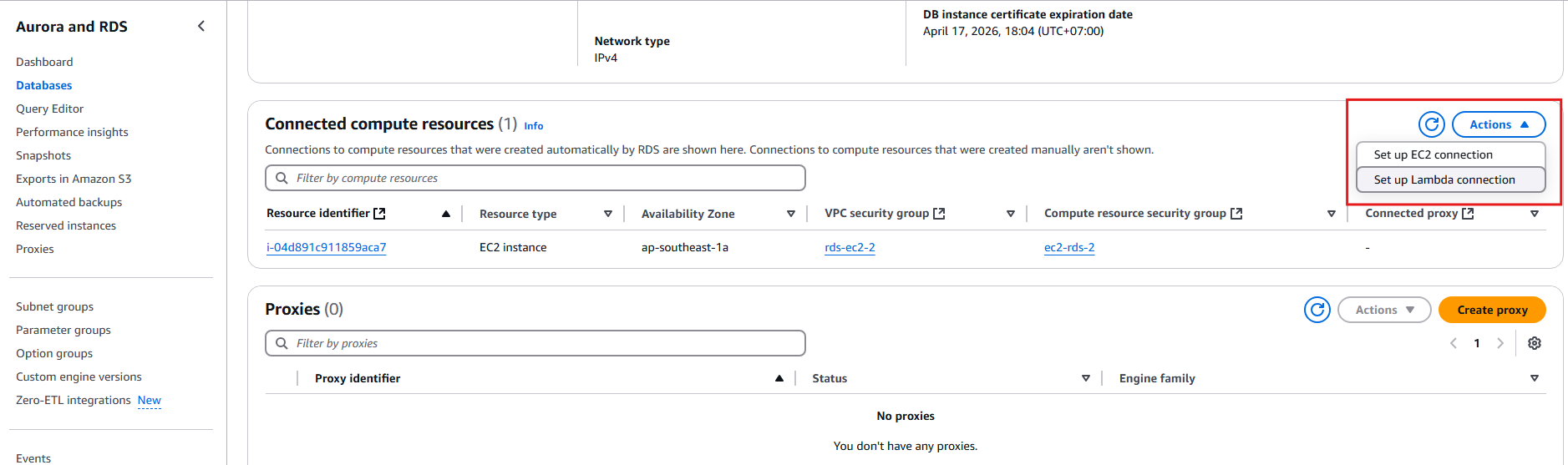
- In the Set up Lambda connection interface:
- Choose choosing existing function
- Select the
lambda-rds-to-s3function created earlier. - Turn off the Connect using Proxy option.
- Click Set up.